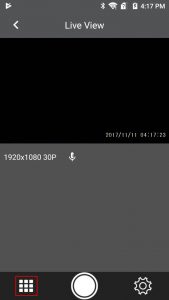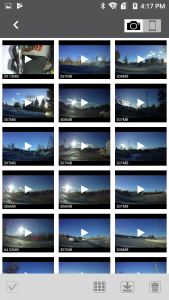There are two methods to access videos recorded by your dashcam.
Using Smartphone App (RSC Viewer)
You can connect your smartphone with the nano dashcam via Wi-Fi to view, transfer, or delete videos and photos stored on the camera’s memory card.
To access the video files:
Using a Windows/Mac computer
You can connect the RSC nano Dashcam to the computer to view, transfer, or delete videos and photos stored on the device’s memory card.
To locate the video files:
- Plug the RSC nano into your computer with the supplied USB computer cable
- A new drive should be detected by your operating system. It will appear as a new drive (Similar to how a Flash Drive/Pen Drive will show).
- This appears in My Computer or Computer on Windows
- This appears on the Desktop on a Mac
- Open the DCIM folder
- Open the MOVIE folder
The recorded video or pictures will now be viewable on the computer.