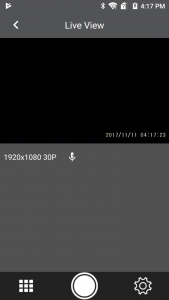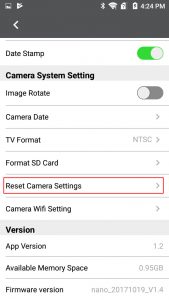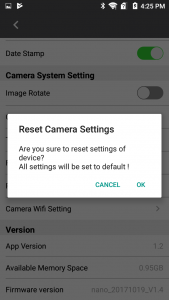There are two methods available to reset all settings to factory default.
Using Smartphone App
Using Reset Button
- Before proceeding with the procedure, please prepare a paper clip or a tool that is thin and sturdy.
- Disconnect the power cord from the camera. and then un-mount the dashcam from your mounting accessory.
- Power on your camera by connecting the power source. The Power LED indicator will light up (Red LED) when the camera is powered.
- Locate the reset button. The reset button is positioned in the mounting slot of the camera. (See diagram below)
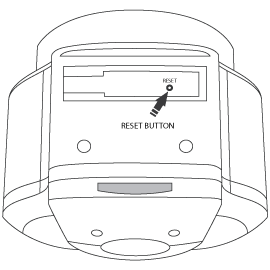
- Using the paper clip or tool, press and hold the reset button for ten seconds. After ten seconds, release the button, and the camera will be restarted.
- The camera is now reset to factory default.